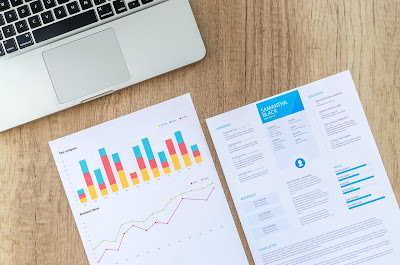- Get link
- X
- Other Apps
- Get link
- X
- Other Apps
Limitations:
- This new service is only available to Android, BlackBerry 10, Windows Phone, BlackBerry and Nokia S60 users.
- Apple users have to wait for this as the new service will not be available to iOS or Apple users due to Apple platform limitations.
- You should have the latest version of WhatsApp installed on your phone.
- WhatsApp on PC only works on Google Chrome browser.
- Allows only one Web session at a time, that means you cannot open multiple chrome tabs with different chat sessions.
Steps To Use WhatsApp on PC:
1. Open the url https://web.whatsapp.com/ in your Chrome browser.
2. On this webpage you will see a QR code (like below) that you need to scan with your phone camera to log in to your WhatsApp account.
3. To scan the code go to the WhatsApp menu as per your device.
- Android >> Open WhatsApp — Menu — WhatsApp Web
- Windows Phone >> Open WhatsApp — Menu — WhatsApp Web
- BlackBerry >> Open WhatsApp — Chats — Menu key — WhatsApp Web
- BlackBerry 10 >> Open WhatsApp — Swipe down from top of screen — WhatsApp Web
- Nokia S60 >> Open WhatsApp — Menu — WhatsApp Web
4. Now scan the QR code opened on your Chrome browser.
5. WhatsApp will now connects to your phone to sync all the messages. It will mirrors all conversations and messages from your mobile device. Don't worry all of your messages on your phone will not be deleted.
6. You are now all set to start chatting from your PC. Please note, your phone needs to stay connected to Internet for WhatsApp to work on your PC.
WhatsApp on PC also allows users to turn on desktop notifications right from their browser so that even when your browser is minimized you get alerts for any new messages.
If you face any issue or have any questions please leave your comments.
This blogpost is written to answer below questions from our blog readers.
How To Use Whatsapp On PC?
How To Get Whatsapp On PC?
How To Use Whatsapp On PC Without Bluestacks?
How To Download Whatsapp On PC?
Popular Posts
Benefits of Walking Exercise
It is said that every person has two doctors with him... his right leg & his left leg. A vigorous 5 mile walk can do more good for an unhappy but otherwise healthy man than any medicine or psychology. it is the easiest exercise for most individuals, one that can done without equipment except good shoes, in most terrains & weather & also in very old age.
Lakers Schedule 2023: Key Matchups, Dates, and Must-Know Details
Introduction 1. The Unmissable Openers and Closers 2. Star-Studded Showdowns 3. Dates That Matter 4. Behind-the-Scenes Schedule Conclusion Lakers Schedule 2023: Key Matchups, Dates, and Must-Know Details Get ready for a hilarious journey through the Lakers' 2023 schedule! We're breaking down the most anticipated matchups, circling those crucial dates on your calendar, and uncovering the must-know details that will keep you on the edge of your seat. The Unmissable Openers and Closers Ready for the grand opening and nail-biting finales? Buckle up as we explore the adrenaline-pumping games that kick off and wrap up the Lakers' 2023 season. From the moment the first buzzer sounds, the Lakers are set to make a statement. These are not just ...
Best Community Colleges in the USA for 2025: Affordable Pathways to Success
Best Community Colleges in the USA for 2025: Your Guide to Affordable Success Are you searching for the ideal blend of quality, affordability, and support as you begin your college education? Community colleges offer millions of students accessible pathways to rewarding careers, smooth transfers to universities, and life-changing experiences. Why Community Colleges Matter More Than Ever In 2025, more than 5.7 million students will choose U.S. community colleges as their stepping stone to higher education and professional growth. Whether you’re aiming for an associate degree, a career certificate, or a transfer to a four-year university, community colleges deliver unmatched value in cost, flexibility, and preparation. Affordability: Average annual tuition at a public community college is $3,700, far less than the typical four-year university. Many colleges offer tuition plans under $2,000 per year and robust financial aid. Open Access: Mos...
197 Reasons to Date Me
1. You'll never have to worry about driving illegally in the carpool lane again 2. The taste of your tongue is all I've ever needed 3. I've got a shiny new Blockbuster card waiting just for you 4. I promise not to use your back to keep my feet warm 5. I'll let you push me on the swings 6. I always put the cap back on the toothpaste 7. I'll stash little notes for you where you'll least expect them 8. We'll make history together 9. Because no other pirate's tongue can "shiver me timber" quite like yours 10. Sleeping alone just sucks.... period! 11. When you're around me I've got the sex drive of a 16 year old boy 12. There isn't anything I feel I can't tell you 13. I wish I could give you all of my firsts 14. All I can offer you is all of my lasts 15. You're safe with me 16. I'll wait for you even if you're late 17. I'll lick the envelope for you 18. You've seen the monsters ...
Sample Business Plan Template - Google Docs
Importance of Business Plans and Sample Business Plans Template Table of Contents Summary Importance of Business Plans Sample Business Plans Template Review FAQs Product Suggestion Summary Discover the significance of business plans and explore the world of business plans template. This informative blog post delves into why having a solid business plan is crucial for success, and provides insights into creating and utilizing sample business plans effectively. Importance of Business Plans 1. Strategic Roadmap: A well-crafted business plan serves as a roadmap, guiding your company's direction and goals. 2. Financial Planning: Business plans help in financial forecasting, budgeting, and managing resources effectively. 3. Attracting Investors: Investors look for businesses with a clear and comprehensive plan for success, making a business plan crucial for funding. 4. Risk Management: Identify potential risks and challenges early on, allowi...



_(cropped).jpg)